Table of contents
-
Adding a new named distro
- Adding the URL
- Testing the installation of the root filesystem
- Adapt and test the configure script
- Add the building of the distribution to github actions
- Test the Github actions building of the configured distribution
- Add the URL of configured filesystem to the module
- Test the installation of the already configured filesystem
Adding a new named distro
Adding a named distro involves the following steps:
- Adding the URL of the root filesystem to the
Distributions.psd1data file. - Testing the installation of the root filesystem without configuration.
- Adapt and/or test the
configure.shscript for the new distribution. - Test the installation with local configuration.
- Add the distribution to the
.github\workflows\build-rootfs-oci.yamlgithub actions workflow file. - Build the already configured root filesystem through Github Actions and publish it. This is done by moving the tip of the
deploy/imagesbranch to a commit including the new version. - Add the URL of the configured root filesystem to the
Distributions.psd1file with theConfiguredsuffix in the name. - Test the installation of the already configured root filesystem.
The following details each step for OpenSuse. OpenSuse is a RPM based distribution close to RHEL. A rolling release version of the distribution is available under the name Tumbleweed.
Adding the URL
The rootfs URL we find is the following:
https://download.opensuse.org/tumbleweed/appliances/opensuse-tumbleweed-dnf-image.x86_64-lxc-dnf.tar.xz
The Distributions.psd1 file contains the root filesystem URLs for each builtin distribution. Add an entry with the name OpenSuse and the above URL:
@{
...
OpenSuse = @{
Name = 'OpenSuse'
Url = "https://download.opensuse.org/tumbleweed/appliances/opensuse-tumbleweed-dnf-image.x86_64-lxc-dnf.tar.xz"
Hash = @{
Url = 'https://download.opensuse.org/tumbleweed/appliances/opensuse-tumbleweed-dnf-image.x86_64-lxc-dnf.tar.xz.sha256'
Algorithm = 'SHA256'
Type = 'sums'
}
Release = 'tumbleweed'
Configured = $false
}
}
Hash Property Explanation
The Hash property ensures the integrity and authenticity of the downloaded root filesystem:
-
Url: Points to the SHA256 checksum file provided by OpenSUSE. This file contains the expected hash value for the rootfs archive. -
Algorithm: Specifies the hashing algorithm used (SHA256 in this case), which provides strong cryptographic verification. -
Type: Set to'sums'indicating the hash file contains checksum values in a standard format, typically with the hash value followed by the filename. The other possible values aresinglewhen the destination contains only the hash value, ordockerwhen the hash is given by the manifest of the docker image.
This verification process protects against corrupted downloads and ensures you’re installing the exact rootfs image that OpenSUSE intended to distribute.
Testing the installation of the root filesystem
We can test the installation of the root filesystem with the following:
PS> Remove-Module Wsl-Manager
PS> install-wsl suse -Distribution OpenSuse -SkipConfigure
⌛ Creating directory [C:\Users\AntoineMartin\AppData\Local\Wsl\suse]...
⌛ Getting checksums from https://download.opensuse.org/tumbleweed/appliances/opensuse-tumbleweed-dnf-image.x86_64-lxc-dnf.tar.xz.sha256...
Downloading https://download.opensuse.org/tumbleweed/appliances/opensuse-tumbleweed-dnf-image.x86_64-lxc-dnf.tar.xz to C:\Users\AntoineMartin\AppData\Local\Wsl\RootFS\opensuse.rootfs.tar.gz with filename opensuse-tumbleweed-dnf-image.x86_64-lxc-dnf.tar.xz
⌛ Downloading https://download.opensuse.org/tumbleweed/appliances/opensuse-tumbleweed-dnf-image.x86_64-lxc-dnf.tar.xz...
opensuse-tumbleweed-dnf-image.x86_64-lxc-dnf.tar.xz (46,3 MB) [===========================================================================================================================================] 100%
🎉 [Opensuse:tumbleweed] Synced at [C:\Users\AntoineMartin\AppData\Local\Wsl\RootFS\opensuse.rootfs.tar.gz].
⌛ Creating distribution [suse] from [C:\Users\AntoineMartin\AppData\Local\Wsl\RootFS\opensuse.rootfs.tar.gz]...
🎉 Done. Command to enter distribution: wsl -d suse
PS> wsl -d suse
# id
uid=0(root) gid=0(root) groups=0(root)
# exit
logout
PS>
Adapt and test the configure script
The configure.sh script configures the system. It identifies the Linux flavor by looking at the ID variable in the /etc/os-release script:
PS> wsl -d suse cat /etc/os-release
NAME="openSUSE Tumbleweed"
# VERSION="20221215"
ID="opensuse-tumbleweed"
...
PS>
Here it will use opensuse as the os name as well as the name for the default user to create.
The script tries to call a configure_suse() function. Let’s create one in the script:
configure_opensuse() {
echo "Hello from Tumbleweed..."
}
As the script may be run through bash in posix mode (debian), dash or ash (alpine), you should stick to good old Bourne Again Shell syntax (POSIX) as much as possible.
We can now invoke the script:
PS> cd $env:USERPROFILE\Documents\WindowsPowerShell\Modules\Wsl-Manager
PS> wsl -d suse -u root ./configure.sh
We are on opensuse
Hello from Tumbleweed...
Configuration done.
PS>
When the configuration has been performed without errors, the configure.sh script creates a file named /etc/wsl-configured to prevent re-configuration in case the WSL distribution is exported.
Running the configuration again doesn’t work:
PS> wsl -d suse -u root ./configure.sh
Already configured
PS>
However, deleting the file /etc/wsl-configured allows re-running the configuration again:
PS> wsl -d suse -u root rm /etc/wsl-configured
PS> wsl -d suse -u root ./configure.sh
We are on opensuse
Hello from Tumbleweed...
Configuration done.
PS>
Now this is a matter of completing the configure_opensuse() method in order to perform the configuration.
OpenSuse is a RPM based distribution similar to RHEL. The configuration script already contains a function configure_rhel_like() to configure such systems. The main difference between Suse and the RHEL based distributions is the use of dnf as the package manager. dnf is a fork of yum and is command line compatible. Instead of copy/pasting configure_rhel_like() to create configure_opensuse(), we can adapt configure_rhel_like() to take the name of the package manager as argument.:
diff --git a/configure.sh b/configure.sh
index f622a5d..87d3c2e 100644
--- a/configure.sh
+++ b/configure.sh
@@ -269,7 +269,8 @@ configure_arch() {
# Configure a RHEL like system (CentOS, Almalinux, ...)
#
-# @param $1 list of groups separated by commas of the groups to add to the sudo
+# @param $1 the name of the package manager (yum, dnf)
+# @param $2 list of groups separated by commas of the groups to add to the sudo
# user. The administrative groups may differ from distribution to
# distribution (staff, wheel, admin).
# @param $@ list of additionnal packages to add.
@@ -283,14 +284,16 @@ configure_arch() {
# - Add a sudo user derived from the name of the distribution with the
# appropriate configuration and groups
configure_rhel_like() {
+ local pkmgr=$1
+ shift
local admin_group_name=$1
shift
local additional_packages="$@"
echo "Adding packages..."
- yum -y -q makecache >/dev/null 2>&1
- yum -y -q install zsh git sudo gnupg socat openssh-clients tar $additional_packages >/dev/null 2>&1
- yum -y clean all >/dev/null 2>&1
+ $pkmgr -y -q makecache >/dev/null 2>&1
+ $pkmgr -y -q install zsh git sudo gnupg socat openssh-clients tar $additional_packages >/dev/null 2>&1
+ $pkmgr -y clean all >/dev/null 2>&1
change_root_shell
Then we need to adapt the already existing configure_...() functions in order to pass yum as argument:
@@ -304,22 +307,31 @@ configure_rhel_like() {
# Configure an Alma Linux System
# @ see configure_rhel_like
configure_almalinux() {
- configure_rhel_like adm,wheel
+ configure_rhel_like yum adm,wheel
}
# Configure a Rocky Linux System
# @ see configure_rhel_like
configure_rocky() {
- configure_rhel_like adm,wheel
+ configure_rhel_like yum adm,wheel
}
# Configure a CentOS Linux System
# @ see configure_rhel_like
configure_centos() {
- configure_rhel_like adm,wheel
+ configure_rhel_like yum adm,wheel
}
And then through trial and error, we find the following peculiarities to Suse:
- The admin group seems to be
trusted - The
curlandgzipcommands are not present on the base system and need to be installed. -
dnfis slow must can be made faster.
We end up with the following configure_opensuse() command:
+# Configure an OpenSuse Linux System
+# @ see configure_rhel_like
+configure_opensuse() {
+ echo "max_parallel_downloads=10" >> /etc/dnf/dnf.conf
+ echo "fastestmirror=True" >> /etc/dnf/dnf.conf
+
+ configure_rhel_like dnf trusted curl gzip
+}
+
username=$(cat /etc/os-release | grep ^ID= | cut -d= -f 2 | tr -d '"' | cut -d"-" -f 1)
if [ -z "$username" ]; then
echo "Can't find distribution flavor"
When a error occurs on gitstatus initialization, executing the following is useful for debugging:
PS> wsl -d suse -u root sh -c "echo GITSTATUS_LOG_LEVEL=DEBUG >> ~/.zshrc"
The full test cycle is the following:
PS> Uninstall-Wsl suse
PS> Install-Wsl suse -Distribution OpenSuse -SkipConfigure
...
PS> wsl -d suse -u root ./configure.sh
We are on opensuse
Adding packages...
Change root shell to zsh
Adding oh-my-zsh...
Configuring root home directory /root...
Configuring user opensuse...
Group 'mail' not found. Creating the user mailbox file with 0600 mode.
Configuring opensuse home directory /home/opensuse...
Configuration done.
PS> wsl -d suse -u opensuse
[powerlevel10k] fetching gitstatusd .. [ok]
❯ id
uid=1000(opensuse) gid=1000(opensuse) groups=1000(opensuse),42(trusted)
❯ exit
PS>
And then finally the same without -SkipConfigure:
PS> Uninstall-Wsl suse
PS> Install-Wsl suse -Distribution OpenSuse
⌛ Creating directory [C:\Users\AntoineMartin\AppData\Local\Wsl\suse]...
👀 [Opensuse:tumbleweed] Root FS already at [C:\Users\AntoineMartin\AppData\Local\Wsl\RootFS\opensuse.rootfs.tar.gz].
⌛ Creating distribution [suse] from [C:\Users\AntoineMartin\AppData\Local\Wsl\RootFS\opensuse.rootfs.tar.gz]...
⌛ Running initialization script [configure.sh] on distribution [suse]...
🎉 Done. Command to enter distribution: wsl -d suse
PS> wsl -d suse
[powerlevel10k] fetching gitstatusd .. [ok]
❯ id
uid=1000(opensuse) gid=1000(opensuse) groups=1000(opensuse),42(trusted)
❯ exit
PS>
Add the building of the distribution to github actions
You need to add the new flavor to the matrix strategy in .github/workflows/build-rootfs-oci.yaml:
diff --git a/.github/workflows/build-rootfs-oci.yaml b/.github/workflows/build-rootfs-oci.yaml
index a1b2c3d..e4f5g6h 100644
--- a/.github/workflows/build-rootfs-oci.yaml
+++ b/.github/workflows/build-rootfs-oci.yaml
@@ -27,6 +27,7 @@ on:
- arch
- alpine
- debian
+ - opensuse
version:
description: 'Version tag for the image. For other than Arch and Alpine, it should be latest'
required: true
@@ -61,7 +62,7 @@ jobs:
echo "matrix={\"include\":[{\"flavor\":\"$\",\"version\":\"$\"}]}" >> $GITHUB_OUTPUT
else
echo "Using matrix for deploy/images branch or scheduled build"
- echo "matrix={\"include\":[{\"flavor\":\"arch\",\"version\":\"$\"},{\"flavor\":\"alpine\",\"version\":\"$\"},{\"flavor\":\"ubuntu\",\"version\":\"latest\"},{\"flavor\":\"debian\",\"version\":\"latest\"}]}" >> $GITHUB_OUTPUT
+ echo "matrix={\"include\":[{\"flavor\":\"arch\",\"version\":\"$\"},{\"flavor\":\"alpine\",\"version\":\"$\"},{\"flavor\":\"ubuntu\",\"version\":\"latest\"},{\"flavor\":\"debian\",\"version\":\"latest\"},{\"flavor\":\"opensuse\",\"version\":\"latest\"}]}" >> $GITHUB_OUTPUT
fi
echo "Final values:"
echo "Matrix: $(cat $GITHUB_OUTPUT | grep matrix= | cut -d= -f2)"
@@ -215,6 +216,9 @@ jobs:
debian)
echo "base_url=https://doi-janky.infosiftr.net/job/tianon/job/debuerreotype/job/amd64/lastSuccessfulBuild/artifact/stable/rootfs.tar.xz" >> $GITHUB_OUTPUT
;;
+ opensuse)
+ echo "base_url=https://download.opensuse.org/tumbleweed/appliances/opensuse-tumbleweed-dnf-image.x86_64-lxc-dnf.tar.xz" >> $GITHUB_OUTPUT
+ ;;
*)
echo "Unsupported flavor: ${FLAVOR}"
exit 1
The URL is the URL that has been added to Distributions.psd1 previously.
At this point, the code modifications can be pushed to a branch in your github fork.
Test the Github actions building of the configured distribution
The generation of the configured images needs to be triggered manually your fork interface. Please refer to Building Custom Root FS as OCI Images page.
Once built, the image should appear in the project’s packages.
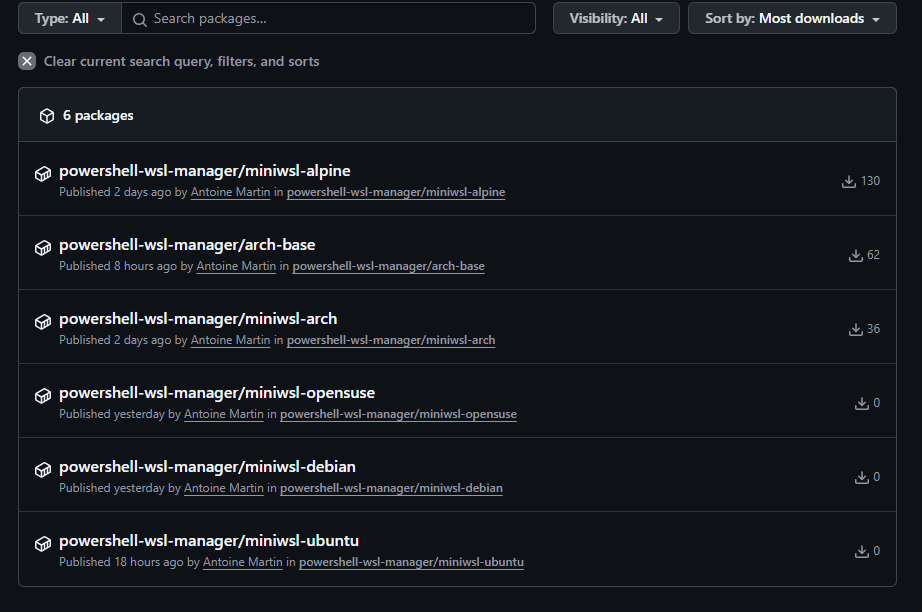
Add the URL of configured filesystem to the module
You can add the URL of the generated distribution in the Distributions.psd1 source file:
diff --git a/Distributions.psd1 b/Distributions.psd1
index a1b2c3d..e4f5g6h 100644
--- a/Distributions.psd1
+++ b/Distributions.psd1
@@ -54,6 +54,17 @@
Release = 'bookworm'
Configured = $false
}
+ OpenSuse = @{
+ Name = 'OpenSuse'
+ Url = "https://download.opensuse.org/tumbleweed/appliances/opensuse-tumbleweed-dnf-image.x86_64-lxc-dnf.tar.xz"
+ Hash = @{
+ Url = 'https://download.opensuse.org/tumbleweed/appliances/opensuse-tumbleweed-dnf-image.x86_64-lxc-dnf.tar.xz.sha256'
+ Algorithm = 'SHA256'
+ Type = 'sums'
+ }
+ Release = 'tumbleweed'
+ Configured = $false
+ }
# Configured distributions (pre-configured/miniwsl)
ArchConfigured = @{
@@ -92,4 +103,13 @@
Release = 'bookworm'
Configured = $true
}
+ OpenSuseConfigured = @{
+ Name = 'OpenSuse'
+ Url = "docker://ghcr.io/antoinemartin/powershell-wsl-manager/miniwsl-opensuse#latest"
+ Hash = @{
+ Type = 'docker'
+ }
+ Release = 'tumbleweed'
+ Configured = $true
+ }
}
Test the installation of the already configured filesystem
You can now test the newly created distribution:
PS> Remove-Module wsl-manager
PS> Uninstall-Wsl suse
PS> Install-Wsl suse -Distribution OpenSuse -Configured
⌛ Downloading Docker image layer from ghcr.io/antoinemartin/powershell-wsl-manager/miniwsl-opensuse:latest...
⌛ Getting docker authentication token for registry ghcr.io and repository antoinemartin/powershell-wsl-manager/miniwsl-opensuse...
⌛ Getting image manifests from https://ghcr.io/v2/antoinemartin/powershell-wsl-manager/miniwsl-opensuse/manifests/latest...
⌛ Getting image manifest from https://ghcr.io/v2/antoinemartin/powershell-wsl-manager/miniwsl-opensuse/manifests/sha256:39d02eebc2df0ec65181ba648f4b8be821a82306d2f95c021fdf3a65497ce5d2...
⌛ Getting image configuration manifest from https://ghcr.io/v2/antoinemartin/powershell-wsl-manager/miniwsl-opensuse/blobs/sha256:70b87acf3ebcd2618d5ae2385a8d524632199b8e58fc8eb6966be68a1c7d3242...
👀 Root filesystem size: 107,2 MB. Digest sha256:eedf8320628284ed2ebc7e70331c9010e5349f10c1c36eaf25d9b06659897d4b. Downloading...
sha256:eedf8320628284ed2ebc7e70331c9010e5349f10c1c36eaf25d9b06659897d4b (107,2 MB) [======================================================================================================================] 100%
🎉 Successfully downloaded Docker image layer to C:\Users\AntoineMartin\AppData\Local\Wsl\RootFS\miniwsl.opensuse.rootfs.tar.gz.tmp
👀 Downloaded file size: 107,2 MB
🎉 [Opensuse:tumbleweed] Synced at [C:\Users\AntoineMartin\AppData\Local\Wsl\RootFS\miniwsl.opensuse.rootfs.tar.gz].
⌛ Creating distribution [suse] from [C:\Users\AntoineMartin\AppData\Local\Wsl\RootFS\miniwsl.opensuse.rootfs.tar.gz]...
🎉 Done. Command to enter distribution: wsl -d susePS> wsl -d suse
[powerlevel10k] fetching gitstatusd .. [ok]
❯ id
uid=1000(opensuse) gid=1000(opensuse) groups=1000(opensuse),42(trusted)
❯ exit
PS>
You can now commit your modifications and make a pull request ![]()
![]() .
.